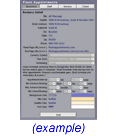| Title: |
The text that appears at the top left of the Client Scheduler. |
| Subtitle: |
The text that appears below the Title on the Client Scheduler.
It could be your business address and phone number, it could promote a special
you are running, or a motto. |
| Address Fields: |
The physical address your clients go to for an appointment.
If you have a business that travels to the customer site, please use your
mailing address here. |
| Phone: |
The phone number where your clients can contact you. |
| Home Page URL (www): |
The internet address of your web site. Omit the prefix http://www. |
| End Page URL (www): |
The internet address of the
web page you would like to direct your clients to after they have completed
a booking and press Close Scheduler. Omit the prefix http://www.. |
| Currency Symbol: |
Choose the currency symbol for your business. |
| Time Zone: |
The time zone in which your business accepts appointments. |
| Scheduling: |
This setting determines how appointment start times
are calculated. There are 3 choices.
- Open: Appointment start
times are offered at any appointment interval where there
is enough time to accommodate the service total time. This
allows the most choices for your clients, but may result in schedule
gaps where no other appointment is able to fit.
- Smart: Appointment start
times are preferred that follow the strict scheduling setting
(see below). However, if no appointment start times are
possible with that setting and the available time slot is long
enough, then appointment start times are offered at the beginning
of the available time slot and at increments of the service
total time. This has the effect of creating a single schedule
gap at the end of the available time slot.
- Strict:(not recommended) Appointment
start times are offered only when the following 2 conditions are
met.
- there is an available time slot long enough for the service
total time, and
- any remaining time slots could be exactly filled by one
or more other appointments.
This setting creates a schedule with no schedule gaps. It is
not recommended because it requires special attention to manage. For
example, if each of your services requires 60 minutes service total
time, then your schedule must be in 60 minute increments. If by
accident your schedule had an available time slot of 8.5 hours
(instead of 8 hours), then no appointment start times would
be possible since a 30 minute schedule gap would be created.
|
| Appointment Interval: |
The amount of time around which all scheduling is based.
It determines the interval at which appointment start times are
offered. All service total times must be defined in increments
of the appointment interval. Also, Business Hours and Staff Schedules
are defined in increments of the appointment interval.
As an example, a 15 minute appointment interval means
that an appointment may start at 9:00, 10:15 or 12:30, but would never
start at 1:20. Additionally all service total times would be
in increments of 15 minutes, i.e. 30min and 90min are valid, but not 20min.
|
| Min Advance Booking: |
The values in these three drop boxes combine to define the
minimum amount of time before an appointment start time that the
appointment may be booked. This setting only applies to the Client Scheduler.
If the value is set to 4 hours, for example, then a 2:00 appointment on
the current day would have to be scheduled at or before 10:00 via the Client
Scheduler. The Receptionist may schedule the appointment at any time
during the current day. |
| Max Advance Booking: |
These two drop boxes define the maximum period of time the
future that appointments can be scheduled. |
| Min Cancel Booking: |
The values in these three drop boxes combine to define the
period of time you will allow your clients to cancel online. So if you set
this to 4 hours, and it is currently 10am the earliest appointment that
a client could cancel would be 2pm the same day. This setting applies only
to the Client Scheduler, not to the Receptionist. |
| *Background Color: |
The hexadecimal number representation for the color to be
used on the background of the Client Scheduler. |
| *Title Color: |
The hexadecimal number representation for the color to be
used on the title of the Client Scheduler. |
| *Subtitle Color: |
The hexadecimal number representation for the color to be
used on the subtitle of the Client Scheduler. |
| *Text Color: |
The hexadecimal number representation for the color to be
used on the text of the Client Scheduler. |
| *If
you do not have an application that allows you to select a color by hexadecimal
value, please use your favorite search engine and look for "Color Picker".
There are many to choose from. |