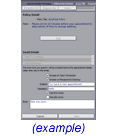| Email Detail: |
The title appears at the top of the email editing area. Just below it is a list of each type of email
supported in the system. When you select one of the email types, the details of the email are shown in the fields below.
Not all settings are available for all email types. |
| Enable on Client Scheduler: |
Check this box if you would like the email to be sent when the appointment event is generated by a client
accessed program. Clients have the ability to schedule and cancel appointments. |
| Enable on Receptionist Desktop: |
Check this box if you would like the email to be sent when the appointment event is generated by the
receptionist. Receptionists can create, change and cancel appointments. |
| Subject: |
Enter the text you want to appear as the email subject. |
| Salutation: |
Enter the text with which you want to greet the recipient. Example, 'Dear', 'Welcome', 'Hello'. |
| Use First Name: |
Check this box if you would like the salutation include the recipient's first name. |
| Use Last Name: |
Check this box if you would like the salutation include the recipient's last name. |
| Body: |
Enter the text you would like to add as content to the email. |