Business Hours
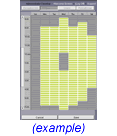
Administrator : Business : Regular Hours
This is an Essentials Check List item.An Administrator Login is required. |
Instructions
Specify the hours in a typical week during which your business will take online appointments. The selected hours apply both to the Client Scheduler and the Receptionist Desktop. The hours you select as your Business Regular Hours also constrain the Staff Regular Hours which must be defined for each Staff or Resource.
- Select the Edit button at the bottom of the screen. Current Business
Regular Hours are then highlighted. Initially no cells will be highlighted
since, by default, a business starts without any pre-defined business hours.
Each cell represent one appointment interval as defined in the Business
Details area.
- Click the mouse button and drag over time ranges during which you want
to accept appointments.
Let's say for example, that the first appointment during a regular week may
begin as early as 8am on Monday and the last appointment completes
by 6pm on Friday.
Click the mouse over Monday at 8am, hold the mouse down,
drag to Friday at 6pm and release. The selected times are highlighted
in green.
- You can adjust the selected hours by clicking an individual cell
or by clicking and dragging a range of cells. Each new selection
sets the state of the cells to the opposite state of the top left cell.
Let's say for example, that the first appointment during a regular week may begin as early as 8am on Monday and the last appointment completes by 6pm on Friday.
Click the mouse over Monday at 8am, hold the mouse down, drag to Friday at 6pm and release. The selected times are highlighted in green.