Schedule Staff
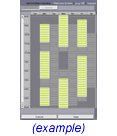
Receptionist : Schedule Staff
Each Staff or Resource that accepts appointments must have a work schedule during which appointments can be made.The schedule is a combination a regular weekly hours plus exceptions, time-off and overtime. When a staff does not accept appointments at the same times every week, it is okay to omit the regular schedule and simply define exceptions.This is an Essentials Check List item.A Administrator, Receptionist or Staff Login is required.Business Hours must be entered first. |